Epson PowerLite 420 Quick Setup
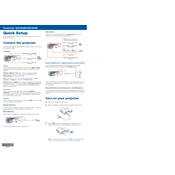
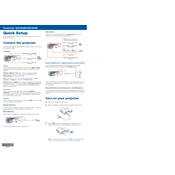
To connect your Epson PowerLite 420 to a Wi-Fi network, access the projector's menu, navigate to the 'Network' settings, and select 'Wireless LAN'. Then, choose your network from the list and enter the password.
If your projector is overheating, ensure that it's placed in a well-ventilated area. Clean the air filters and ensure that vents are not blocked. Avoid using the projector in extremely hot environments.
To replace the lamp, turn off the projector and unplug it. Wait for it to cool down, then open the lamp cover. Unscrew the old lamp, carefully remove it, and insert the new lamp. Secure it with screws and replace the cover.
Check the focus ring on the projector lens and adjust it until the image is clear. Ensure that the projector is positioned at the correct distance from the screen and the lens is clean.
Yes, you can project images from a USB device. Insert the USB into the projector's USB port, then select the 'USB' source from the projector's menu to display the files.
To perform a factory reset, navigate to the 'Reset' menu in the projector's settings, and select 'Reset All'. Confirm your selection to restore factory settings.
Regularly clean the air filter and vents, keep the projector in a dust-free environment, and replace the lamp when the indicator light suggests. Ensure firmware is up to date for optimal performance.
Use the 'Keystone' button on the projector or remote control to adjust the image until the sides are straight and the image is rectangular.
Check the batteries and replace them if necessary. Ensure there are no obstructions between the remote and the projector, and that you are within range.
Visit the Epson support website to download the latest firmware update. Follow the instructions provided to install the update via a USB drive connected to the projector.