Epson PowerLite 2040 Quick Setup
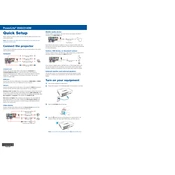
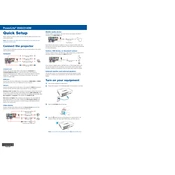
To connect your Epson PowerLite 2040 to a Wi-Fi network, access the projector's Network menu, select 'Wireless LAN', and follow the on-screen instructions to search for and connect to your Wi-Fi network. Make sure to enter the correct network password.
If the Epson PowerLite 2040 is not displaying any image, check if the lens cap is removed, ensure the cables are securely connected, verify the input source is selected correctly, and confirm that the projector is powered on.
To adjust the image size, use the zoom ring on the projector lens. You can also move the projector closer to or further from the screen to achieve the desired image size.
If the image is blurry, adjust the focus ring on the projector lens until the image is sharp. Ensure the projector is perpendicular to the screen and check that the projection distance is within the recommended range.
To replace the lamp, turn off the projector and unplug the power cord. Allow the projector to cool, remove the lamp cover, unscrew the old lamp, and replace it with a new Epson lamp module. Secure the lamp cover back in place.
Ensure the projector is in a well-ventilated area and that air vents are not blocked. Clean the air filter if necessary. If overheating persists, consider reducing the ambient temperature or using the projector in ECO mode.
Yes, you can connect your smartphone to the projector using an appropriate HDMI adapter or a wireless connection via a compatible streaming device. Ensure your smartphone supports screen mirroring.
To perform a factory reset, navigate to the 'Reset' menu in the projector's settings, and select 'Reset All'. Confirm your choice to reset the projector to its default settings.
Regularly clean the air filter every three months or more often in dusty environments. Inspect and clean the lens as needed, and replace the lamp when the lamp warning message appears.
To adjust keystone correction, use the Keystone button on the projector or access the Keystone settings in the projector's menu to manually or automatically correct image distortion.