Epson PowerLite 1930 Quick Setup
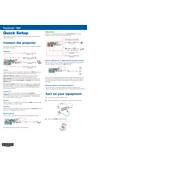
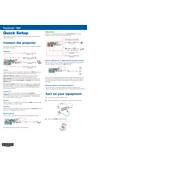
To connect your Epson PowerLite 1930 to a laptop, use a VGA or HDMI cable. Connect the cable from the laptop's output port to the corresponding input port on the projector. Turn on both devices and select the appropriate input source on the projector using the remote control or the control panel.
Ensure that the power cable is securely connected to both the projector and a working power outlet. Check if the power indicator light is on. If not, try a different power outlet. If the issue persists, the projector may need servicing.
Turn off the projector and unplug it. Locate the air filter cover on the side of the projector. Remove the cover and take out the filter. Clean it using a small vacuum or gently wash it with water if heavily soiled. Let it dry completely before reinstalling.
Check the focus ring on the projector lens and adjust it until the image is sharp. Ensure that the projector is at the correct distance from the screen and that the screen is flat. Also, check the resolution settings on your connected device to ensure compatibility.
Turn off the projector and unplug it. Allow it to cool for at least an hour. Remove the lamp cover by loosening the screws. Pull out the old lamp and insert the new one, ensuring it is securely in place. Reattach the lamp cover and tighten the screws.
Use the keystone correction buttons on the projector control panel or remote to adjust the image shape. This function corrects image distortion caused by projecting at an angle and can be adjusted in small increments.
Access the projector's menu and navigate to the 'Settings' or 'Advanced' section. Select 'Reset' and then choose 'Reset All' or 'Factory Reset'. Confirm the reset when prompted.
Check if the audio cable is properly connected. Ensure that the volume is turned up on both the projector and the connected device. Verify that the correct audio input source is selected. If using HDMI, ensure that audio is enabled on the source device.
Adjust the color settings in the projector menu. You can modify options such as brightness, contrast, and color temperature. Calibrate the projector using a color calibration tool for precise tuning. Ensure the room lighting is optimal for projection.
Regularly clean the air filter and lens. Ensure the projector is used in a dust-free environment. Check and replace the lamp when necessary. Keep the projector firmware updated and store the projector in a cool, dry place when not in use.