Epson PowerLite 1781W Quick Setup
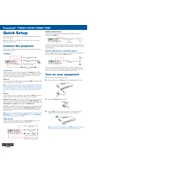
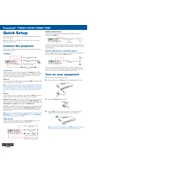
To connect your Epson PowerLite 1781W to a wireless network, turn on the projector and press the Menu button. Navigate to the 'Network' menu, then select 'Wireless LAN' and set it to 'On'. Choose 'Wireless LAN Setup' and select 'Quick' or 'Advanced'. Follow the on-screen instructions to connect to your Wi-Fi network.
First, ensure that the power cord is securely connected to both the projector and a working electrical outlet. Check if the power light is on. If not, press the power button again. If the problem persists, try a different outlet or replace the power cord. Also, check if the projector's lamp cover is properly closed, as the projector will not turn on if the cover is open.
To improve image quality, ensure the projector is placed on a stable surface and is parallel to the screen. Adjust the focus ring until the image is clear. Use the 'Keystone' correction feature to adjust any image distortion. Additionally, you can go to the projector's menu settings and adjust the 'Brightness', 'Contrast', and 'Sharpness' for optimal results.
A 'No Signal' message may appear if the projector is not detecting a connection. Check that the video cable is securely connected to both the projector and the video source. Make sure the video source is turned on and outputting a signal. If using a laptop, ensure the display output is set to external display. You may also try using a different cable or input port on the projector.
To perform a factory reset, press the Menu button on the remote. Navigate to the 'Reset' menu and select 'Reset All'. Confirm your selection. This will restore the projector's settings to the factory defaults. Remember to back up any custom settings before performing a reset.
Regular maintenance includes cleaning the air filter and replacing it when necessary. Check the projector's vents for dust buildup and clean them with a soft brush or vacuum. Monitor the lamp hours and replace the lamp when it reaches the end of its life. Keep the projector in a dust-free environment to prevent overheating and ensure optimal performance.
To update the firmware, download the latest firmware update file from the Epson support website onto a USB flash drive. Insert the flash drive into the projector's USB port. Turn on the projector and follow the on-screen instructions to complete the firmware update process. Ensure the projector remains powered on during the update to avoid damaging the system.
A loud fan may indicate that the projector is overheating. Ensure the projector is in a well-ventilated area and that the air filter and vents are clean. If the projector is in 'High Altitude' mode, this could increase fan speed; adjust the setting if necessary. If the noise persists, contact Epson support for further assistance.
Yes, you can use your smartphone with the Epson PowerLite 1781W by utilizing the Epson iProjection app. Connect the projector and smartphone to the same wireless network. Open the app and follow the instructions to project documents, photos, and other content from your smartphone to the projector.
To replace the lamp, turn off the projector and unplug it. Allow the lamp to cool down completely. Remove the lamp cover with a screwdriver. Unscrew the old lamp and carefully remove it. Insert the new lamp and secure it with screws. Replace the lamp cover and tighten the screws. Reset the lamp timer through the projector's menu after installation.