Epson PowerLite 1780W Quick Setup
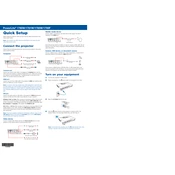
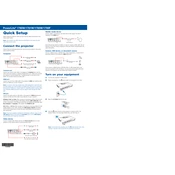
To connect your Epson PowerLite 1780W to a wireless network, press the 'Menu' button on the remote control, navigate to the 'Network' menu, select 'Wireless LAN' and follow the on-screen instructions to select your network and enter the password.
If your Epson PowerLite 1780W is not turning on, try checking the power cable connections, ensure the outlet is working, and the projector is not in standby mode. If the problem persists, check for any error lights and refer to the user manual for troubleshooting steps.
To update the firmware, download the latest firmware from Epson's official website, transfer it to a USB drive, insert the drive into the projector, and follow the on-screen instructions to complete the update.
If the image is not clear, try adjusting the focus ring, ensure the projector is at the correct distance from the screen, and check the lens for dust or smudges. Clean the lens with a soft, lint-free cloth if necessary.
Yes, you can project content from your smartphone using the Epson iProjection app, which allows you to wirelessly display content from your mobile device to the projector. Ensure both devices are connected to the same network.
To replace the lamp, turn off the projector and unplug it, allow the lamp to cool, open the lamp cover, unscrew the lamp, and carefully remove it. Insert the new lamp, secure it with screws, and replace the lamp cover.
Regularly clean the air filter and vents to prevent overheating, check and clean the lens to maintain image quality, and keep the projector in a dust-free environment. Perform routine checks on cables and connections.
To adjust keystone correction, use the 'Keystone' buttons on the projector or remote control to align the image properly. You can also access this feature through the projector's menu under 'Settings'.
Yes, the Epson PowerLite 1780W supports rear projection. You can change the projection mode in the settings menu to 'Rear' to flip the image accordingly.
Ensure the air filter and vents are clean and unobstructed, maintain adequate ventilation around the projector, and avoid placing it in direct sunlight or near heat sources. If overheating persists, consider contacting Epson support.