Epson PowerLite 1284 Quick Setup
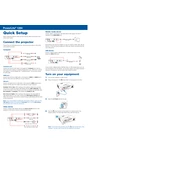
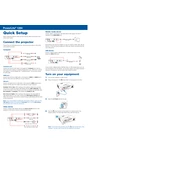
To connect the projector to a Wi-Fi network, press the Menu button on the remote control. Navigate to the Network menu, select Wireless LAN, and then select the Wi-Fi network you want to connect to. Enter the network password if prompted.
Check that all cables are securely connected and that the projector's input source is set correctly. Ensure that the connected device is powered on and sending a signal. If using a laptop, verify that the display output is set to external display.
You can adjust the image size by moving the projector closer to or further from the screen, or by using the zoom lever located on the projector's lens to adjust the zoom level.
Regularly clean the air filter and projector vents to prevent overheating. Replace the lamp when the projector displays a replacement warning. Keep the projector in a dust-free environment and store it in a protective case when not in use.
Download the latest firmware from Epson's official website and transfer it to a USB drive. Insert the USB drive into the projector and follow the on-screen instructions to complete the firmware update.
A loud fan may indicate that the projector is overheating. Ensure that the vents are not blocked and that the air filter is clean. Position the projector in a well-ventilated area to allow for proper airflow.
Yes, you can connect the projector to a Mac computer using a compatible HDMI or VGA cable. Ensure that the correct adapter is used if necessary, and select the appropriate display settings on your Mac.
After replacing the lamp, press the Menu button on the remote, navigate to the Reset menu, and select Reset Lamp Hours. Follow the on-screen instructions to complete the reset.
Adjust the focus ring on the projector lens to sharpen the image. Ensure the projector is positioned at a proper distance from the screen and that the lens is clean and free from smudges.
Use the projector in Eco mode to reduce lamp brightness and power consumption. Allow the projector to cool down properly before unplugging it, and avoid turning the projector on and off frequently.