Epson PowerLite 1266 Quick Setup
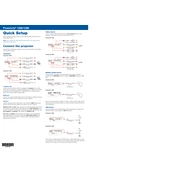
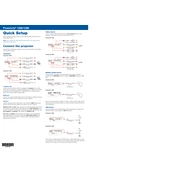
To connect your Epson PowerLite 1266 to a wireless network, access the projector's menu, navigate to the 'Network' settings, select 'Wireless LAN', and follow the prompts to scan for available networks. Select your network, enter the password, and connect.
Ensure the projector is properly plugged into a working power outlet. Check the power cable for any damage. If the projector still doesn't turn on, try resetting it by unplugging it for a few minutes before plugging it back in and attempting to power it on again.
To improve image quality, adjust the focus using the focus ring, ensure the projector is at the optimal distance from the screen, and check the 'Image' settings in the menu to adjust brightness, contrast, and color settings.
Turn off and unplug the projector. Remove the filter cover, take out the air filter, and gently clean it using a small vacuum cleaner designed for electronics or blow air through the filter to remove dust. Reinsert the filter and replace the cover.
To perform a factory reset, press the 'Menu' button on the remote, navigate to the 'Reset' section, and select 'Reset All'. Confirm the action when prompted. This will restore all settings to their default values.
Check that the volume is turned up and not muted. Ensure the audio cables are properly connected and verify that the correct audio input is selected. If using HDMI, ensure audio output settings on the connected device are correct.
Yes, you can project from a USB device. Insert the USB device into the projector's USB port, and select 'USB' as the source. Use the projector's menu to navigate and select files for projection.
Turn off the projector and unplug it. Allow it to cool for at least an hour. Remove the lamp cover, unscrew the old lamp, and carefully pull it out. Insert the new lamp, secure it with screws, and replace the cover. Reset the lamp timer via the menu.
Ensure the projector is in a well-ventilated area and the air filter is clean. Check that the exhaust vents are not blocked. If the issue persists, reduce the ambient temperature or use a lower brightness setting.
Download the latest firmware from the Epson support website onto a USB device. Insert the USB device into the projector, navigate to the 'Firmware Update' section in the menu, and follow the on-screen instructions to complete the update.