Epson PowerLite 1222 Quick Setup
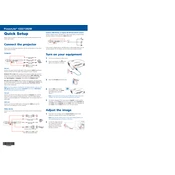
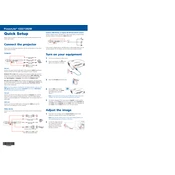
To connect your Epson PowerLite 1222 to a laptop, use a VGA or HDMI cable. Connect one end of the cable to the laptop's output port and the other to the corresponding input port on the projector. Then, select the appropriate input source using the projector's remote control or on-screen menu.
Ensure that all cables are securely connected and that the projector is powered on. Check if the correct input source is selected. If using a laptop, make sure the display output is set to external display. Also, verify that the lamp is functioning.
To adjust the image size, move the projector closer to or farther from the screen. Use the zoom ring to fine-tune the image size. For focus, rotate the focus ring until the image is clear.
Turn off the projector and unplug it. Remove the air filter cover, then take out the filter. Use a small vacuum cleaner designed for electronics to clean the filter, or gently wash it with water and let it dry completely before reinstalling.
After replacing the lamp, access the projector's menu, navigate to the 'Reset' option, and select 'Reset Lamp Hours'. Confirm the reset when prompted to ensure accurate tracking of lamp usage.
Ensure that the air vents are not blocked and that the projector is not operating in direct sunlight or in a confined space. Regularly clean the air filter to maintain proper airflow.
Yes, you can project wirelessly by using the optional wireless LAN module (sold separately) and installing the EasyMP Network Projection software on your computer. Follow the instructions in the user manual for setup.
First, replace the batteries in the remote control. Ensure there are no obstructions between the remote and the projector. If the problem persists, check for any damage to the remote or the sensor on the projector.
Go to the projector's menu, navigate to the 'Reset' section, and select 'Reset All'. Confirm the reset when prompted. This will restore all settings to their factory defaults.
Turn off the projector and allow it to cool completely. Unplug all cables and remove the lens cap. Store it in a cool, dry place, ideally in its original packaging or a protective case to prevent dust accumulation.