Epson PowerLite 1220 Quick Setup
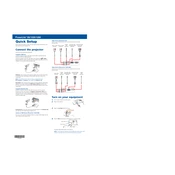
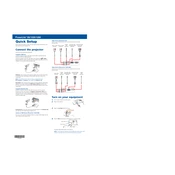
To connect your Epson PowerLite 1220 to a laptop, use a VGA or HDMI cable. Connect one end to the laptop's video output port and the other end to the projector's input port. Then, select the appropriate input source on the projector using the remote control or the projector's control panel.
First, ensure that all cables are securely connected. Check that the projector is set to the correct input source. Ensure that the laptop or device is set to output video to the projector. If the issue persists, try restarting both the projector and the connected device.
Turn off the projector and unplug it. Locate the air filter on the side of the projector. Remove the filter cover and take out the filter. Use a small vacuum cleaner designed for electronics or a can of compressed air to gently clean the filter. Reinstall the filter and cover securely.
The lamp warning light indicates that the projector's lamp is nearing the end of its life and needs replacement soon. Check the lamp usage hours in the projector's menu and replace the lamp if necessary to avoid interruption during usage.
To adjust the image size, move the projector closer to or further from the screen. You can also use the zoom ring on the projector lens to fine-tune the image size. Ensure the projector is positioned perpendicular to the screen for the best results.
Ensure the air vents are not blocked and the air filter is clean. Place the projector in a well-ventilated area away from direct sunlight or heat sources. If the problem persists, consider reducing the room temperature or using a fan to improve airflow.
Press the Menu button on the remote control and navigate to the Reset menu. Select Reset Lamp Hours and follow the on-screen instructions to reset the lamp timer. Confirm the reset when prompted.
The Epson PowerLite 1220 does not have built-in wireless capabilities. However, you can use a wireless HDMI adapter to connect wirelessly from your devices to the projector.
Press the Keystone button on the projector or remote control. Use the arrow keys to adjust the image until the sides are vertical and the image is rectangular. This helps correct any distortion caused by the projector's angle relative to the screen.
Regular maintenance includes cleaning the air filter, checking and replacing the lamp when needed, and ensuring all connections are secure. Regularly check for firmware updates on the Epson website to keep the projector's software up-to-date.