Epson FX-880T Quick Start Guide
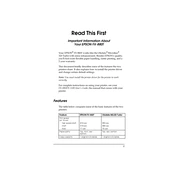
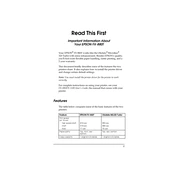
To load paper, ensure the printer is turned on and the paper release lever is set to the desired position. Open the paper guide, insert the paper, and adjust the edge guides to fit the paper width. Make sure the paper is properly aligned before printing.
Check the ribbon cartridge to ensure it is properly installed and not worn out. Verify that the paper is loaded correctly and the print head is clean. Run a printer self-test to identify any errors and check the printer settings on your computer.
Turn off the printer and gently pull out the jammed paper, being careful not to tear it. Check for any small pieces of paper that may be stuck in the printer. Reload the paper correctly and turn the printer back on to resume printing.
To perform a self-test, turn off the printer. Hold down the LF/FF button while turning the printer back on. Release the button when the printer starts printing the self-test page. This will help diagnose print quality issues.
Regular maintenance includes cleaning the print head, replacing the ribbon cartridge when it becomes worn, and ensuring the paper path is clear of debris. Periodically check and clean the exterior surfaces to prevent dust buildup.
Access the printer's control panel and navigate to the print head alignment settings. Follow the on-screen instructions to adjust the alignment manually. Consult the user manual for detailed steps if necessary.
Ensure the ribbon cartridge is installed correctly and has ink. Check the printer settings and make sure the correct paper source is selected. Verify that the document you are printing does not contain blank pages.
Connect the printer to your computer using a parallel or USB cable, depending on your model. Install the necessary drivers from the Epson website or the installation CD provided. Follow the setup instructions to complete the connection.
Ensure the connection cables are securely attached. Check the Device Manager for any driver issues and update or reinstall the printer drivers if necessary. Restart both the computer and printer to refresh the connection.
Ensure the ribbon cartridge is not worn out and replace it if necessary. Clean the print head and adjust the print density settings through the printer setup menu. Consider using higher-quality paper for better results.