Denon DVD-5910 Operating Instructions
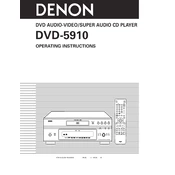
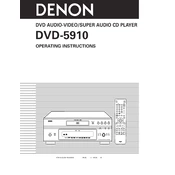
To connect your Denon DVD-5910 to an HDTV, use an HDMI cable to connect the HDMI output on the DVD player to an available HDMI input on the TV. Ensure both devices are powered off before making connections. Once connected, power on both devices and select the correct HDMI input on your TV to see the DVD player's output.
If your Denon DVD-5910 is not reading discs, first ensure that the disc is clean and free from scratches. Try playing different discs to rule out disc issues. If the problem persists, check for any firmware updates for the player and update if necessary. Lastly, clean the DVD player's lens using a lens cleaning disc.
To reset your Denon DVD-5910 to factory settings, press and hold the "STOP" and "PLAY" buttons on the front panel simultaneously for about 5 seconds until the display shows "RESET". This will restore the player to its default factory settings.
The Denon DVD-5910 supports a variety of media formats including DVD-Video, DVD-Audio, SACD, CD, CD-R/RW, MP3, WMA, and JPEG. Ensure that your discs are in these formats for optimal compatibility.
To update the firmware on your Denon DVD-5910, check the Denon website for the latest firmware version. Download the firmware file and burn it onto a CD-R. Insert the CD-R into the DVD player and follow the on-screen instructions to complete the update process.
If there is no sound from your Denon DVD-5910, check the audio connections to ensure they are secure. Verify that the correct audio input is selected on your audio receiver or TV. Additionally, check the DVD player's audio settings to ensure the correct output format is selected.
The Denon DVD-5910 is designed to play DVDs that are coded for the region where the player was purchased. It may not play DVDs from other regions unless the player is modified to be region-free.
To clean the lens of your Denon DVD-5910, use a DVD lens cleaning disc, which can be purchased at most electronics stores. Follow the instructions provided with the cleaning disc to ensure proper cleaning without damaging the lens.
If your Denon DVD-5910 takes a long time to load discs, it could be due to dirty or scratched discs. Try cleaning the disc or using a different one. Additionally, ensure that the player’s firmware is up to date to improve loading times.
If the video output is distorted, check the video connection cables for any loose connections or damage. Ensure that the TV is set to the correct input source. If the issue persists, try using a different video output option (such as component instead of HDMI) to determine if the issue lies with a specific output.