Denon DVD-1800BD Operating Instructions
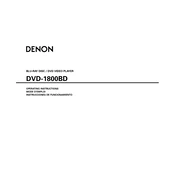
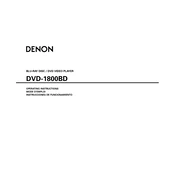
To connect the Denon DVD-1800BD to your TV, use an HDMI cable to connect the HDMI OUT port on the player to an available HDMI IN port on your TV. Ensure both devices are powered off during this connection. Once connected, turn them on and select the appropriate HDMI input on your TV.
Ensure the power cable is securely connected to both the player and a working power outlet. Check if the outlet is controlled by a switch and make sure it is turned on. If the problem persists, try using a different outlet or check the fuse/circuit breaker.
Download the latest firmware from the Denon website onto a USB stick. Insert the USB stick into the USB port on the front panel of the DVD-1800BD. Navigate to the setup menu, select "Firmware Update," and follow the on-screen instructions to complete the update.
The Denon DVD-1800BD supports Blu-ray Discs, DVDs, Audio CDs, and various recordable formats such as DVD-R/RW, DVD+R/RW, and CD-R/RW. Ensure the discs are clean and free of scratches for optimal performance.
Check the audio connection between the DVD-1800BD and your audio receiver or TV. Ensure the correct input source is selected on your receiver or TV. Also, verify the audio settings in the player’s setup menu to ensure the correct output format is selected.
No, the Denon DVD-1800BD does not support 3D Blu-ray Disc playback. It is designed for standard Blu-ray, DVD, and CD formats.
To reset the DVD-1800BD, go to the setup menu, select "System Setup," and then choose "Reset to Factory Defaults." Confirm the selection, and the player will reset its settings to the original factory configuration.
Press the "Stop" button on the remote to halt playback. If the player remains unresponsive, power it off using the power button, wait a few seconds, and then power it back on. If freezing persists, check the disc for damage or try a different disc.
Use a soft, dry cloth to gently wipe the disc tray. Avoid using any liquids or cleaning agents as they may damage the tray or internal components. Ensure the player is powered off and unplugged before cleaning.
Ensure the disc is inserted correctly with the label side up. Check the disc for dirt, damage, or scratches that may prevent reading. If the issue persists, try another disc to determine if the problem lies with the player or the disc.