Dell OptiPlex 7760 Intel Optane Card Installation Guide
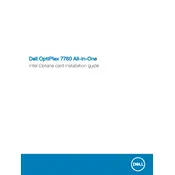
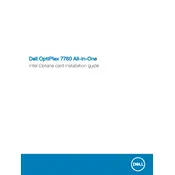
To reset the BIOS password, you need to open the system case and locate the CMOS battery on the motherboard. Remove the battery, wait for about 5 minutes, and then reinsert it. This will reset the BIOS settings, including the password. Ensure the desktop is powered off and unplugged before attempting this.
To update drivers, visit the Dell Support website, enter your service tag or model number, and download the latest drivers for your device. You can also use Dell's SupportAssist tool to automatically check and update drivers.
To perform a factory reset, restart the computer and press 'F8' until the Advanced Boot Options menu appears. Select 'Repair Your Computer', then follow the on-screen instructions to perform a factory reset. Ensure to backup your data beforehand.
First, check if the power cable is properly connected. Try using a different power outlet. If the issue persists, remove any external devices and perform a power reset by holding the power button for 15 seconds. If the problem continues, consult Dell technical support.
To upgrade the RAM, power off and unplug the desktop. Open the case, locate the RAM slots, and insert the new RAM modules. Ensure they are properly seated. Refer to the Dell manual for compatible RAM specifications.
Unplug the desktop and open the case. Use compressed air to gently blow out dust from the components, especially the fans and heat sinks. Avoid using a vacuum cleaner as it can generate static electricity.
Improving performance can be achieved by upgrading hardware such as RAM and storage, ensuring the system is free of malware, disabling unnecessary startup programs, and keeping the operating system and drivers updated.
Ensure the vents are not blocked and clean any dust build-up. Verify that all fans are functioning correctly. Consider applying new thermal paste to the CPU if overheating persists. Ensure the desktop is in a well-ventilated area.
The Dell OptiPlex 7760 supports multiple monitors through its available video ports. Connect each monitor to a different port, then configure the display settings in your operating system to extend or duplicate the desktop across the monitors.
Check the network cable and connections. Restart the router and the computer. Ensure the network adapter driver is updated. Run the Windows Network Troubleshooter and check the network settings. If issues persist, consult your network administrator or ISP.