Dell OptiPlex 5260 Intel Optane Card Installation Guide
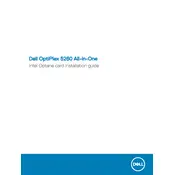
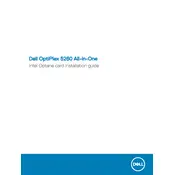
To perform a factory reset, restart the computer and press F8 as it boots up. Select 'Repair your computer', then 'Dell Factory Image Restore'. Follow the on-screen instructions to complete the process.
Ensure the power cable is securely connected. Check the power outlet and test with a different device. If the problem persists, try a different power cable or contact Dell support.
Turn off the computer and disconnect all cables. Open the back cover by removing the screws. Locate the RAM slots and carefully insert the new RAM module. Reassemble the cover and reconnect the cables.
Shut down the computer and unplug all cables. Open the back cover and use a can of compressed air to gently blow dust out of the fan and other components. Avoid using a vacuum cleaner.
Download the latest BIOS update from the Dell support website. Run the executable file and follow the on-screen instructions. Ensure the computer is connected to a power source during the update.
Check for malware using antivirus software. Remove unnecessary startup programs and files. Consider upgrading RAM or switching to an SSD for better performance.
Ensure your OptiPlex 5260 has a compatible graphics card. Connect the monitors to the available HDMI or DisplayPort outputs. Adjust settings in the Display Settings menu to extend or duplicate the display.
Restart the computer and try the USB device in another port. Update the USB drivers via Device Manager. If the issue persists, check the port for physical damage.
Create a bootable USB drive with the OS installation files. Insert it into the OptiPlex, restart, and press F12 to access the boot menu. Select the USB drive to begin installation. Follow the on-screen instructions.
Power off the computer and disconnect all cables. Open the back cover by removing screws. Locate the hard drive bay, unscrew the old drive, and remove it. Insert the new drive, secure it, and reassemble the cover.