Dell OptiPlex 7460 Intel Optane Card Installation Guide
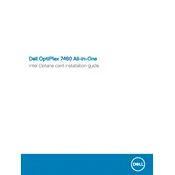
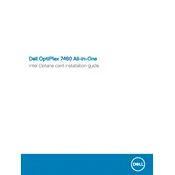
To perform a factory reset, restart your computer and press F8 when the Dell logo appears. Select "Repair Your Computer" and follow the prompts to restore the system to factory settings. Ensure to backup important data before proceeding.
Download the latest BIOS update from the Dell Support website. Run the executable file and follow the instructions to update the BIOS. Ensure the system is connected to a reliable power source during the update.
Check the monitor connection and ensure cables are securely attached. Test with a different monitor if possible. Update the video drivers using Dell SupportAssist or download them from the Dell website.
Verify the power cable is connected and the outlet is functioning. Check for any visible damage to the power cable. If the issue persists, try a different power cable or contact Dell support for further assistance.
Turn off and unplug the desktop. Open the side panel and use compressed air to gently remove dust from components. Avoid using vacuum cleaners or touching internal components with hands.
Yes, the Dell OptiPlex 7460 supports RAM upgrades. Refer to the user manual for compatible RAM specifications and installation instructions. Ensure the system is powered off and unplugged before upgrading.
Connect each monitor to the available video ports (HDMI, DisplayPort) on the desktop. Adjust display settings in the operating system to extend or duplicate the desktop across both screens.
Use Dell Backup and Recovery software or Windows Backup utility to create regular backups. Consider using external drives or cloud storage for offsite backup.
Regularly update the operating system and drivers. Uninstall unused programs and run disk cleanup to free up space. Consider upgrading the RAM or switching to an SSD if not already installed.
Ensure the desktop is placed in a well-ventilated area. Check for dust buildup inside the case and clean if necessary. Verify that all fans are functioning and consider applying new thermal paste to the CPU if overheating persists.