Dell OptiPlex 5400 Activation License User Guide
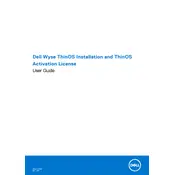
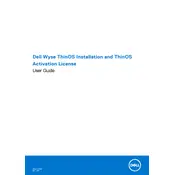
To reset the BIOS password, you need to clear the CMOS settings by removing the motherboard battery for a few minutes, then reinsert it. Make sure the desktop is powered off and unplugged before performing this task.
To perform system diagnostics, restart your system and press F12 during the boot process. Select 'Diagnostics' from the boot menu to run the Dell Diagnostics tool.
First, power off the desktop and unplug all cables. Open the side panel, locate the RAM slots, and insert the new RAM module firmly into the slot until it clicks into place. Ensure compatibility with the motherboard specifications.
Check the power cable and ensure it is securely connected. Verify the power outlet works by testing it with another device. If the issue persists, check for any loose internal connections or consider replacing the power supply unit.
Turn off and unplug your desktop. Open the side panel and use compressed air to blow out dust from the components. Avoid direct contact with components and use a soft brush for stubborn dust.
Check for malware and remove it using an antivirus program. Consider upgrading your RAM or replacing the hard drive with an SSD for better performance. Regularly clean up unnecessary files and defragment your hard drive.
To restore to factory settings, restart the computer and press F8 before Windows loads. Select 'Repair Your Computer' and follow the on-screen instructions to restore the system. Ensure you backup important data beforehand.
The Dell OptiPlex 5400 supports both 2.5-inch SATA drives and M.2 NVMe SSDs. Ensure compatibility with the motherboard and that you have the correct connectors and mounting hardware.
Consider installing additional case fans or upgrading the CPU cooler. Ensure that airflow is not obstructed by cables and clean the dust filters regularly to maintain optimal airflow.
Visit the Dell Support website and enter your service tag or model number. Download the latest drivers for your hardware and install them, following the instructions provided.