Dell OptiPlex 5250 BIOS Preinstallation Guide
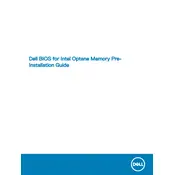
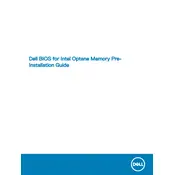
To perform a hard reset on your Dell OptiPlex 5250, turn off the computer, unplug all external devices, and disconnect the power cable. Press and hold the power button for 15 seconds to drain residual power, then reconnect everything and power on the system.
To update the BIOS, visit Dell's support website, download the latest BIOS update for the OptiPlex 5250, and follow the on-screen instructions. Ensure the system is connected to a power source throughout the update process to avoid interruptions.
Check if the monitor is properly connected and powered on. Verify that the video cable is secure and not damaged. Try using a different monitor or cable, and ensure that the computer's internal components like RAM and graphics card are seated correctly.
Regularly clean dust from vents and fans to prevent overheating. Update software and drivers to the latest versions, run antivirus scans, and back up important data. Check for hardware wear and replace any failing components as needed.
Power off the desktop and disconnect all cables. Open the case by removing the screws or latches. Locate the RAM slots on the motherboard, release the clips holding the RAM, and gently insert the new RAM module until it clicks into place. Ensure it is seated properly before closing the case.
Ensure that the vents and fans are clean and unobstructed. Check that the internal fans are functioning correctly. Consider applying fresh thermal paste to the CPU if overheating persists. Ensure the system is in a well-ventilated area.
Upgrade the RAM or storage to SSD for faster performance. Regularly clean up disk space and remove unnecessary programs. Adjust power settings for optimal performance and ensure all drivers and software are updated.
Access the Recovery Options in Windows by going to Settings > Update & Security > Recovery. Choose 'Reset this PC' and follow the prompts to restore the system to factory settings. Ensure important data is backed up before performing a reset.
Common power issues include failure to start or unexpected shutdowns. Check the power cable and connections, ensure the outlet is working, and try a different power supply if necessary. Inspect internal components for any signs of damage.
Use the Dell SupportAssist tool to automatically check for and install driver updates. Alternatively, visit Dell's support website to manually download and install the latest drivers for your model. Regularly updating drivers can help maintain system stability and performance.