Dell OptiPlex 3050 BIOS Preinstallation Guide
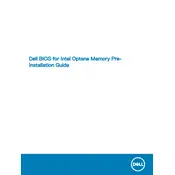
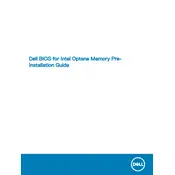
To update the BIOS, go to the Dell Support website, enter your service tag, and download the latest BIOS update. Run the downloaded file and follow the on-screen instructions to complete the update.
Ensure the power cable is securely connected to both the desktop and the power outlet. Check for any signs of damage to the power cable. If the issue persists, try a different power outlet or cable.
To increase RAM, power off the desktop and disconnect all cables. Open the side panel, locate the RAM slots, and insert compatible RAM modules into the available slots. Ensure they click into place. Reassemble and power on the desktop.
Power down and unplug the desktop. Open the side panel and use compressed air to blow out dust from components. Avoid touching components with bare hands to prevent static damage. Reassemble the desktop after cleaning.
Check network cable connections and ensure the network adapter is enabled in the device manager. Restart the router and desktop. Update network drivers from the Dell Support website if necessary.
Ensure the desktop is in a well-ventilated area and that vents are not blocked. Regularly clean dust from the vents and fans. Consider using additional cooling solutions if needed.
To reset to factory settings, access the Windows Recovery Environment. Go to Settings > Update & Security > Recovery, and select 'Reset this PC'. Follow the prompts to complete the reset.
Check for high CPU or memory usage in Task Manager. Uninstall unnecessary applications, perform disk cleanup, and update drivers. Consider upgrading RAM or switching to an SSD for better performance.
Ensure your desktop has multiple video outputs. Connect each monitor using VGA, HDMI, or DisplayPort cables. Configure display settings in the Windows Display settings to extend or duplicate displays.
Power off and unplug the desktop. Remove the side panel and locate the hard drive. Disconnect the cables and remove the drive from the bay. Install the new drive by reversing these steps, then reconnect and power on the desktop.