Dell OptiPlex 3060 Micro Cable Cover User's Guide
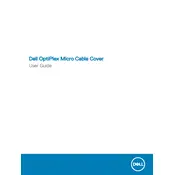
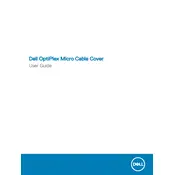
To perform a factory reset, restart your OptiPlex 3060 and press F8 as it boots up. Select 'Repair Your Computer' and follow the on-screen instructions to restore the system to its original factory settings.
Check the power cable connections, ensure the power outlet is working, and try a different power cable if available. If the issue persists, try a power drain by unplugging the power adapter and holding the power button for 15 seconds.
To upgrade the RAM, power off the system and disconnect all cables. Open the chassis and identify the RAM slots. Insert the new RAM module into the slot at a 45-degree angle and press down until it clicks into place.
Your OptiPlex 3060 might be slow due to insufficient RAM, a full hard drive, or too many startup programs. Consider upgrading the RAM, cleaning up disk space, and disabling unnecessary startup programs to improve performance.
Yes, you can install an SSD in the OptiPlex 3060. Open the chassis, remove the current hard drive, and install the SSD in the 2.5-inch drive bay. Ensure it is securely connected before reassembling the desktop.
Download the latest BIOS update from the Dell support website. Run the executable file and follow the on-screen instructions. Ensure the system is connected to a power source and do not turn off the computer during the update process.
Connect the first monitor to the HDMI port and the second monitor to the DisplayPort on the OptiPlex 3060. Adjust display settings in the operating system to extend or duplicate the desktop across the monitors.
Ensure the desktop is in a well-ventilated area and the vents are not blocked. Clean the interior of dust and debris, and consider using a cooling pad. Check that all fans are functioning properly.
Restart the computer and press F12 during the boot process to access the Boot Menu. Select 'Diagnostics' and follow the prompts to perform a thorough hardware scan.
Restart the computer and press F2 to enter the BIOS setup. Navigate to the 'Virtualization' section and enable Intel VT or AMD-V, depending on your CPU. Save changes and exit the BIOS.