Dell Edge 5000 Operation Manual
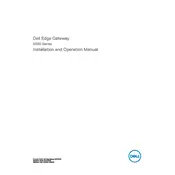
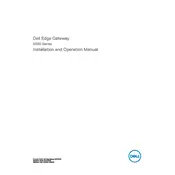
To connect the Dell Edge Gateway 5000 to a network, use the Ethernet port for a wired connection or configure the Wi-Fi settings via the web interface. Access the interface by entering the device's IP address in a web browser.
Download the latest firmware from the Dell support website. Access the device's web interface, navigate to the firmware update section, and upload the downloaded file. Follow the on-screen instructions to complete the update.
To perform a factory reset, press and hold the reset button on the device for 10 seconds until the status LED blinks. This will restore the device to its default settings.
Regularly check for firmware updates, ensure proper ventilation to avoid overheating, clean the device with a soft, dry cloth, and periodically check connections for wear and tear.
Check the network cables and connections, ensure the device is powered on, verify network settings via the web interface, and restart the device if necessary.
Yes, the Dell Edge Gateway 5000 is designed for industrial use and can operate in a wide temperature range and withstand vibrations. However, ensure it is housed appropriately to protect it from direct exposure to liquids and dust.
The Dell Edge Gateway 5000 requires a DC power input of 12-57V. It can also be powered via Power over Ethernet (PoE) if supported by your network infrastructure.
Enable remote management features in the device's web interface. Set up a secure connection using VPN or SSH, and configure the firewall settings to allow remote access.
Ensure the power supply is connected and functioning. Check the power cable and connection points. If the device still does not power on, try using a different power source or contact Dell support for assistance.
The Dell Edge Gateway 5000 supports microSD cards and USB storage devices for expansion. Insert a compatible microSD card or connect a USB drive to the respective port and configure it through the web interface.