Dell Embedded Box PC 3000 Operation Manual
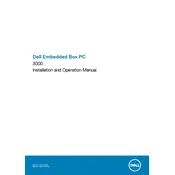
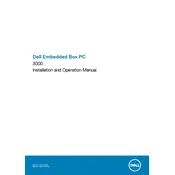
To install an operating system, connect a bootable USB drive to the PC, power on the device, and press F12 to access the boot menu. Select the USB drive and follow the on-screen instructions to install the OS.
Ensure that the power adapter is properly connected and the power outlet is functional. Check that all cables are securely plugged in. If the issue persists, try a different power adapter or contact Dell support for assistance.
To reset the BIOS, restart the PC and press F2 to enter the BIOS setup. Navigate to the 'Exit' menu and select 'Load Defaults'. Save and exit to apply the changes.
Regularly clean the exterior with a soft, dry cloth. Ensure proper ventilation by keeping the air vents clear of dust. Periodically check for system updates and apply them to maintain optimal performance and security.
Visit the Dell Support website and download the latest firmware update for your device. Follow the provided instructions to apply the update, which typically involves executing an update file from within the operating system.
Check the USB ports for physical damage and ensure that the devices are compatible. Try connecting the USB device to a different port. If the issue continues, update the USB drivers through the device manager or the Dell Support website.
Consider upgrading the RAM if possible, closing unnecessary background applications, and ensuring your operating system and drivers are up to date. Regular maintenance and system optimization tools can also help improve performance.
Yes, the Dell Embedded Box PC 3000 is designed for versatile mounting options, including wall mounts. Refer to the user manual for detailed instructions and the necessary mounting accessories.
Verify that network cables are properly connected and the network settings are correctly configured. Restart the router and the PC. If issues persist, update the network drivers and check the network status using the built-in diagnostics tools.
Regularly update the operating system and software to patch vulnerabilities. Use strong passwords and enable firewall and antivirus protection. Consider enabling BitLocker for data encryption if using a Windows OS.