Dell Embedded Box PC 5000 Operation Manual
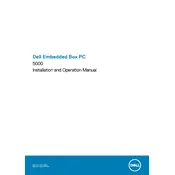
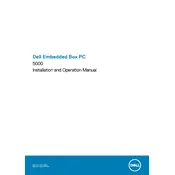
To perform a factory reset, restart the PC and press F8 to enter the Advanced Boot Options menu. Select 'Repair Your Computer', then choose 'Dell Backup and Recovery' and follow the on-screen instructions to complete the factory reset.
Ensure the power cable is securely connected. Check the power outlet and try a different one if necessary. Inspect the power button for damage, and if the problem persists, consider contacting Dell support for further assistance.
Download the latest BIOS update from the Dell Support website. Run the downloaded file and follow the on-screen instructions to complete the BIOS update process. Ensure the PC is connected to a power source and do not interrupt the update.
Regularly clean dust from the vents and fans using compressed air. Ensure the PC is placed in a cool, dry environment. Regularly check for software updates and perform disk cleanups to maintain optimal performance.
Yes, the Dell Embedded Box PC 5000 supports RAM expansion. Consult the user manual for compatible RAM specifications and installation instructions. Ensure the PC is powered off and unplugged before installing new RAM.
Check the network cable connections and ensure the network adapter is enabled in the Device Manager. Run the Windows Network Troubleshooter and restart your router or modem if necessary.
Ensure that the ventilation openings are not blocked and clean any dust buildup. Check the fan operation and consider using the PC in a cooler environment. If overheating persists, consult a professional technician.
Insert the OS installation media and restart the PC. Press F12 to access the Boot Menu and select the appropriate boot device. Follow the on-screen instructions to complete the installation process.
The Dell Embedded Box PC 5000 supports both HDD and SSD drives. Check the user manual for specific interface types and maximum supported capacities. Ensure compatibility before upgrading or replacing storage drives.
Set up a strong BIOS password and enable BitLocker for drive encryption. Regularly update your operating system and antivirus software. Consider implementing network security measures such as firewalls and VPNs.