Craftsman CMXZRAZW822 User Guide
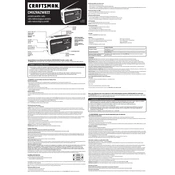
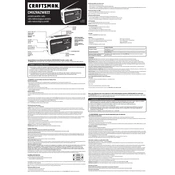
To connect your Craftsman CMXZRAZW822 Radio to a Bluetooth device, turn on the radio and press the Bluetooth button. Ensure your Bluetooth device is in pairing mode and select the radio from the device list.
Check if the radio is properly plugged in or if the battery is charged. If it still doesn't power on, try resetting the radio by turning it off and on again.
Extend the antenna fully and reposition the radio for better reception. Avoid placing it near electronic devices that may cause interference.
Yes, the Craftsman CMXZRAZW822 Radio is designed for indoor and outdoor use. Ensure it is kept away from water and extreme temperatures.
To maintain battery life, avoid overcharging and fully deplete the battery occasionally. Store the radio in a cool, dry place when not in use.
To perform a factory reset, press and hold the reset button on the back of the radio for 10 seconds until the display resets.
Ensure the volume is not set too high, which can cause distortion. Check for obstructions in the speaker area and ensure the radio is tuned to a strong signal.
Use a soft, dry cloth to wipe the exterior surfaces. Avoid using liquids or abrasive cleaners to prevent damage.
Ensure the Bluetooth device is within range and not connected to another device. If issues persist, remove the device from your radio's Bluetooth list and pair again.
Check the Craftsman website for any firmware updates. Follow the instructions provided to download and install the update via USB or Bluetooth connection.