Craftsman CMXZRAZF333 User Guide
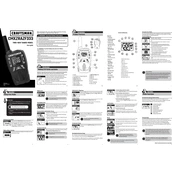
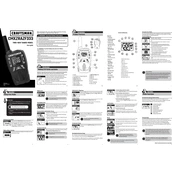
To connect to Bluetooth, turn on the radio and press the Bluetooth button. Ensure your device's Bluetooth is enabled, then select 'Craftsman CMXZRAZF333' from the list of available devices.
First, check that the power cord is securely plugged in. If using batteries, ensure they are properly inserted and charged. If the problem persists, check the fuse or contact Craftsman support.
Extend the radio's antenna fully and reposition it for better reception. Avoid obstructions and interference from other electronic devices. Consider using an external antenna if necessary.
Press and hold the 'Clock' button until the time display starts flashing. Use the tuning buttons to set the hour and minute, then press 'Clock' again to save the settings.
Use a soft, dry cloth to wipe the exterior. Avoid using liquids or sprays directly on the radio to prevent damage. For stubborn stains, lightly dampen the cloth with water.
Yes, insert the USB drive into the USB port and the radio will automatically detect and play the supported audio files. Use the controls to navigate tracks.
To reset, press and hold the 'Reset' button or a combination of buttons as specified in the user manual for several seconds until the radio resets.
Check the power supply and ensure the radio is properly connected. If the issue persists, perform a factory reset. If the display remains dysfunctional, contact customer support.
Tune to the desired station, then press and hold one of the preset buttons until you hear a beep, indicating the station has been saved to that preset.
Yes, set the alarm by pressing the 'Alarm' button, then adjust the time and alarm sound settings. Ensure the alarm is activated by checking the alarm icon on the display.