Cello C32FVP User Manual
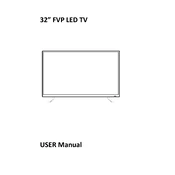
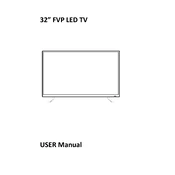
To perform a factory reset on the Cello C32FVP, go to the 'Settings' menu, select 'System', then 'Reset', and confirm the reset process. This will restore the TV to its original factory settings.
First, check if the TV is muted or if the volume is turned down. Ensure that all audio cables are securely connected. If using external speakers, verify their power and connections. If the issue persists, try resetting the TV or checking for any firmware updates.
Press the 'Menu' button on your remote, navigate to 'Network Settings', and select 'Wi-Fi Setup'. Choose your network from the list of available networks and enter your Wi-Fi password to connect.
Check the batteries in the remote and replace them if necessary. Ensure there are no obstacles between the remote and the TV. Try resetting the remote by removing the batteries, pressing all buttons, and reinserting the batteries.
To update the firmware, go to 'Settings', select 'Support', and then 'Software Update'. If an update is available, follow the on-screen instructions to download and install it. Ensure your TV is connected to the internet before starting the update.
Ensure that the input source is set to HD or higher quality. Adjust the picture settings in the menu for better clarity. Check the cable connections and try using a different HDMI port or cable if necessary.
In the 'Settings' menu, navigate to 'Parental Controls'. Set a PIN code and adjust the restrictions as required for content, channels, or apps.
Ensure the power cord is securely plugged into the TV and wall outlet. Check for any power outages or try a different outlet. If the TV still doesn't turn on, perform a power reset by unplugging it for a few minutes and then plugging it back in.
Press the 'Source' button on your remote control to display the input list. Use the arrow keys to select the desired input source, such as HDMI, AV, or USB, and press 'OK' to switch.
Yes, the Cello C32FVP can be wall-mounted. Ensure you use a compatible VESA mounting bracket and follow the instructions provided in the user manual for proper installation.