Cello 40FVP User Manual
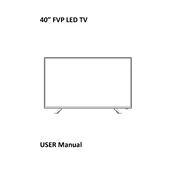
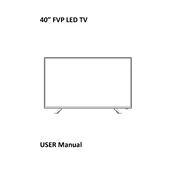
To connect external speakers, use the audio output ports on the TV, typically labeled as 'Audio Out' or 'Headphone Out'. You can connect via RCA cables or a 3.5mm audio cable depending on the speaker's input requirements.
First, check if the power cable is securely connected to both the TV and the power outlet. Ensure that the power outlet is functional by testing it with another device. If the problem persists, try resetting the TV by unplugging it for a few minutes before plugging it back in.
To update the firmware, go to the TV's settings menu and look for the 'Software Update' option. Follow the on-screen instructions to download and install the latest firmware. Ensure that the TV is connected to the internet during this process.
Check if the TV is muted or if the volume is set to a very low level. Also, verify the audio settings in the TV menu to ensure they're correctly configured. If using external speakers, make sure they're powered on and properly connected.
Access the TV's settings menu and navigate to 'Network Settings'. Select 'Wi-Fi' and choose your network from the list. Enter the Wi-Fi password when prompted, and the TV should connect to the network.
Check the input cables for any damage or loose connections. Adjust the picture settings in the TV menu, such as brightness, contrast, and sharpness. If you're using a cable or satellite box, ensure it's set to output the best possible resolution.
To perform a factory reset, go to the settings menu and find the 'Reset' or 'Factory Reset' option. Follow the instructions to reset the TV to its original settings. Note that this will erase all custom settings.
Yes, you can use the TV as a computer monitor by connecting it to your computer using an HDMI cable. Ensure the TV is set to the correct HDMI input. Adjust the display settings on your computer for optimal resolution and refresh rate.
Access the TV menu and navigate to the 'Channel Setup' or 'Tuning' section. Select 'Auto-tune' or 'Scan' to search and store available digital channels. Ensure that your TV antenna is properly connected.
The remote control allows you to power the TV on and off, adjust volume, change channels, access the menu, and control playback of connected media devices. Refer to the user manual for detailed descriptions of all button functions.