Casio XW-DJ1 Operation Reference Guide
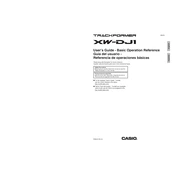
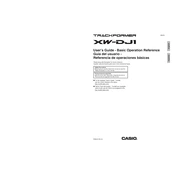
To connect the Casio XW-DJ1 to your computer, use a USB cable to connect the controller to the USB port on your computer. Ensure that the necessary drivers are installed for proper recognition.
The Casio XW-DJ1 is compatible with DJ software such as djay and other MIDI-compatible software. Always check for the latest software updates for optimal performance.
First, check all cable connections and ensure that the volume levels on both the controller and your connected device are appropriately set. Update the software and drivers if necessary.
Yes, you can connect the XW-DJ1 to iOS devices using an appropriate adapter such as the Lightning to USB Camera Adapter. Ensure that your device is updated to the latest iOS version.
Use a soft, dry cloth to clean the surface of the XW-DJ1. Avoid using any harsh chemicals or abrasive materials. Ensure the controller is disconnected from all power sources before cleaning.
Visit the Casio official website to download the latest firmware for the XW-DJ1. Follow the instructions provided with the firmware update to install it on your device.
Check the power connection to ensure that the batteries are correctly installed or that the USB power source is functioning. If the problem persists, consult the Casio support service.
To reset the XW-DJ1 to its factory settings, hold down the relevant reset button or combination of buttons as described in the user manual. This process will restore all settings to their original state.
Yes, with the appropriate OTG (On-The-Go) adapter, you can connect the XW-DJ1 to Android devices. Ensure that your Android device supports MIDI and has the necessary apps installed.
Ensure all connections are secure and the latest software updates are installed. Try restarting both the controller and the connected device. If issues continue, refer to the user manual for further troubleshooting steps.