Casio XJ-V2 Setup Guide
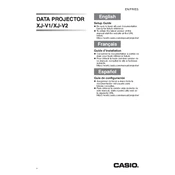
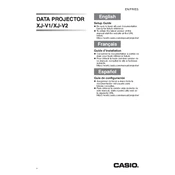
To connect the Casio XJ-V2 to a laptop, use an HDMI cable. Connect one end to the HDMI port on your laptop and the other to the HDMI input on the projector. Make sure the projector is powered on and select the correct HDMI input using the projector's remote control.
If the image is blurry, adjust the focus ring on the projector lens. Ensure the projector is positioned at an appropriate distance from the screen and that the lens is clean. You may also need to check the resolution settings on your source device.
To reset the projector to factory settings, access the menu using the remote control, navigate to the 'Setup' menu, and select 'Reset'. Confirm the action to restore all settings to their original factory defaults.
Turn off the projector and unplug it. Locate the air filter cover on the projector and remove it. Take out the filter and clean it using a vacuum cleaner or gently wash it with water. Make sure the filter is completely dry before reinstalling it.
To adjust keystone correction, press the 'Keystone' button on the remote control. Use the arrow keys to adjust the image until it is rectangular. This feature helps correct the trapezoidal distortion when the projector is not aligned perpendicularly to the screen.
Ensure the power cord is securely connected to both the projector and a working electrical outlet. Check if the power indicator light is on. If not, press the power button. If the issue persists, try a different power outlet or replace the power cable.
The lamp warning light indicates an issue with the light source. Check the lamp usage hours in the projector's menu. If the hours are near the end of the lamp's life expectancy, it may need replacement. Consult the user manual for specific lamp replacement instructions.
Yes, the Casio XJ-V2 supports rear projection. To configure it, go to the 'Projection Mode' in the setup menu and select 'Rear'. This setting reverses the image for proper display on a rear projection screen.
Check the Casio website for any firmware updates available for the XJ-V2. Download the update and follow the instructions provided, which typically involve transferring the file to a USB drive and connecting it to the projector's USB port. Access the update option in the projector's menu to initiate the firmware update.
Regularly clean the air filter every 100 hours of use or more frequently if used in dusty environments. Check and clean the projector's lens periodically. Ensure the projector is operated in a well-ventilated space to prevent overheating.