Casio XJ-SK650 Setup Guide
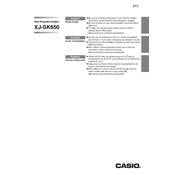
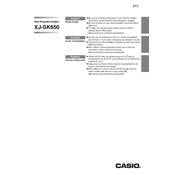
To connect your Casio XJ-SK650 projector to a laptop, use an HDMI cable. Connect one end to the HDMI port on the laptop and the other end to the HDMI input on the projector. Ensure the projector is set to the correct input source.
If the projector is not displaying an image, check the power connection and ensure the projector is turned on. Verify the input source is correct and check the cable connections. If using a laptop, make sure the display settings are set to duplicate or extend.
To clean the lens, power off the projector and allow it to cool. Use a soft, lint-free cloth to gently wipe the lens. Avoid using any liquid cleaners or rough materials that could scratch the lens.
Regular maintenance includes cleaning the air filter every 100 hours of use and checking for dust buildup. Inspect cables and connections monthly. A professional service check is recommended annually.
The Casio XJ-SK650 uses a laser and LED hybrid light source that typically does not require replacement. If there's an issue with the light source, contact Casio support for assistance.
Overheating can occur if the air vents are blocked or the air filter is clogged. Ensure the projector is in a well-ventilated area and clean the air filter regularly. Avoid placing the projector on soft surfaces.
Yes, the Casio XJ-SK650 supports wireless projection. You will need the optional wireless adapter and software. Follow the instructions in the user manual to set up a wireless connection.
To adjust image size, move the projector closer or further from the screen. Use the focus ring located on the projector lens to sharpen the image. Ensure the projector is level with the screen.
Check the input cable connections and ensure they are secure. Use the projector's menu to reset the color settings to default. If the problem persists, try a different input source or cable.
Visit the Casio support website to download the latest firmware. Follow the instructions provided to install the firmware update using a USB drive. Ensure the projector is powered on and follow on-screen prompts.