Casio XJ-F10X Setup Guide
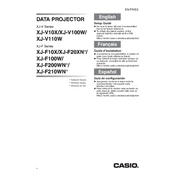
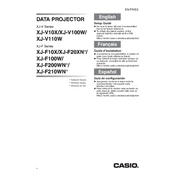
To connect your Casio XJ-F10X projector to a laptop, use an HDMI cable if your laptop has an HDMI port. Alternatively, use a VGA cable for older laptops. Connect one end to the projector's HDMI or VGA port and the other end to your laptop. Select the correct input source on the projector using the remote control or the projector's buttons.
If the projector displays no signal, ensure that all cables are securely connected and the correct input source is selected. Check that the laptop or device is powered on and not in sleep mode. Also, verify that the display output settings on your device are set to mirror or extend to the projector.
To clean the filter of the Casio XJ-F10X projector, first turn off the projector and unplug it. Locate the filter cover and remove it. Use a small, soft brush or a vacuum cleaner with a hose attachment to gently remove dust and debris. Reattach the filter cover before using the projector again.
Overheating may occur if the projector's fan or air vents are blocked by dust or are too close to a wall. Ensure that there is adequate ventilation around the projector. Clean the air vents and filter regularly to prevent dust build-up. If the issue persists, consult the manual or contact support.
The Casio XJ-F10X projector features a laser and LED hybrid light source with a life expectancy of up to 20,000 hours. To maximize its lifespan, ensure proper ventilation, use Eco Mode to reduce brightness, and avoid frequent power cycling.
To adjust the image size, move the projector closer to or farther from the screen. Use the zoom lever to fine-tune the size if available. For focus, rotate the focus ring until the image is sharp. Adjust keystone correction if the image is trapezoidal.
Yes, the Casio XJ-F10X can be used for wireless presentations. You will need a compatible wireless adapter connected to the projector. Follow the instructions in the projector's manual to configure the wireless settings and connect your device.
Check the cable connections to ensure they are secure. Try using a different cable or input source to rule out a faulty connection. If the problem persists, reset the projector to its factory settings via the menu options.
To update the firmware, download the latest firmware from the Casio support website. Transfer it to a USB drive formatted in FAT32. Insert the USB into the projector, and follow the on-screen instructions to complete the update process.
First, replace the batteries in the remote control. Ensure there are no obstructions between the remote and the projector. Check the remote sensor on the projector for any blockages or damage. If issues persist, try resetting the remote or refer to the manual.