Casio SR-C500 Quick Start Guide
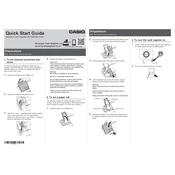
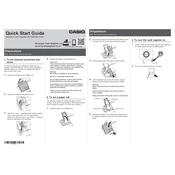
To set up the Casio SR-C500 cash register, plug it into a power source, switch it on, and follow the on-screen instructions to select the language, date, and time. Refer to the user manual for detailed setup instructions.
To program PLUs, access the program mode by turning the key to the 'P' position, select 'PLU Programming', and enter the desired PLU number and price. Save the settings before exiting.
To clear a paper jam, turn off the register, open the printer cover, and carefully remove the jammed paper. Ensure the paper roll is correctly aligned and reinstall it before closing the cover.
To generate a daily sales report, turn the key to the 'Z' position, select 'Daily Report', and confirm to print the report. This will reset the daily totals after printing.
Error messages can occur due to incorrect operation or programming issues. Refer to the error code section in the user manual to identify and resolve the specific error.
To change the tax rate, turn the key to the 'P' position, navigate to 'Tax Programming', enter the new rate, and save the changes. Ensure all tax calculations are accurate before applying.
Regularly clean the keyboard and display with a soft, dry cloth, replace the ink ribbon or thermal paper as needed, and periodically check all connections to ensure proper functionality.
To reset to factory settings, turn the key to the 'P' mode, navigate to 'System Reset', and confirm the reset. Note that this will erase all programmed data, so backup important information first.
Yes, the Casio SR-C500 supports barcode scanner connections. Ensure the scanner is compatible, then connect it to the register's designated port and configure the settings in the 'Peripheral Devices' menu.
First, ensure the register is powered on. Check for any physical obstructions or debris on the keyboard. If the issue persists, perform a system reset or consult a professional technician for further assistance.