Casio Cassiopeia EG-800 Quick Start Guide
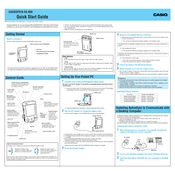
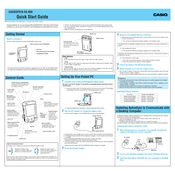
To perform a factory reset on the Casio Cassiopeia EG-800, press and hold the power button while simultaneously pressing the reset button with a stylus. Keep them pressed until the device restarts, then release both buttons.
First, ensure that the charger is properly connected to both the device and a functioning power outlet. Check for any visible damage to the charging cable. If the issue persists, try using a different compatible charger or battery.
Connect the EG-800 to your PC using a USB sync cable. Ensure that the necessary drivers are installed on your PC. Once connected, the device should appear as a removable drive, allowing you to transfer files.
If the touch screen is unresponsive, try cleaning it with a soft, dry cloth. If that doesn't work, perform a soft reset by pressing the reset button with a stylus. If the issue persists, a factory reset may be needed.
To calibrate the touch screen, go to 'Settings' and select 'Screen'. Then, follow the on-screen instructions to calibrate. Ensure you use a stylus for precise input during the calibration process.
To clean the EG-800, use a soft, lint-free cloth slightly dampened with water. Avoid using any harsh chemicals or abrasive materials that could damage the surface.
The Casio Cassiopeia EG-800 typically runs on Windows CE. Upgrading the OS is not generally supported due to hardware limitations. Check with Casio support for any available updates specific to your device.
Download compatible software applications onto your PC, then transfer them to the EG-800 using a USB sync cable. Follow the installation instructions provided with the software.
First, perform a soft reset by pressing the reset button with a stylus. If the issue persists, check for any recently installed applications that could be causing the problem and uninstall them. As a last resort, perform a factory reset.
To extend battery life, reduce the screen brightness and disable any unused wireless connections. Also, ensure that applications not in use are closed and consider enabling any power-saving modes available in the device settings.