Casio PXS5000 Quick Start Guide
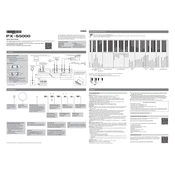
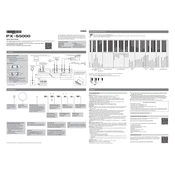
To connect your Casio PXS5000 to a computer, use a USB cable. Connect one end to the USB port on the keyboard and the other end to a USB port on your computer. Ensure you have the necessary drivers installed for your operating system.
First, check the power adapter connection and ensure it is securely plugged into a working outlet and the keyboard. If using batteries, ensure they are correctly installed and charged. If the problem persists, consult Casio support.
To perform a factory reset, turn off the keyboard. Hold down the "Function" button and turn the keyboard back on. Continue holding the button until the reset process begins. This will restore all settings to their defaults.
Press the "Function" button, then use the keys labeled for touch sensitivity adjustment. Follow the instructions in the user manual to select from the available sensitivity levels.
Ensure the volume is turned up and not muted. Check that headphones are not plugged in. If using external speakers, ensure they are connected properly and powered on.
Yes, the PXS5000 has a built-in recording function. Use the "Record" button to start and stop recording your performances, and refer to the manual for detailed instructions on using the recording features.
Use a soft, dry cloth to clean the keyboard. Avoid using any harsh chemicals or abrasive materials. Regularly dust the keys and wipe them gently to maintain their condition.
Visit the Casio official website and download the latest firmware update for the PXS5000. Follow the provided instructions to install the update via a USB connection from your computer to the keyboard.
Press the "Function" button, then select the sounds you wish to layer using the corresponding keys. Follow the instructions in the manual to adjust the volume balance between the layered sounds.
Ensure no debris or dirt is obstructing the keys. Power cycle the keyboard and check if the issue persists. If the problem continues, contact Casio support for further assistance.