Casio CTS1000V Casiotone Quick Start Guide
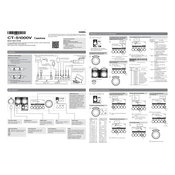
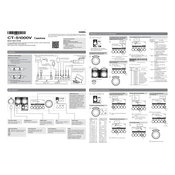
To connect the Casio CTS1000V to your computer, use a USB type B cable. Connect the keyboard's USB port to your computer's USB port. Ensure you have installed any necessary drivers from the Casio website. Once connected, the keyboard should be recognized as a MIDI device for recording in your DAW.
To clean the Casio CTS1000V, use a soft, dry cloth to wipe down the surface. Avoid using any harsh chemicals or abrasive materials. For stubborn dirt, slightly dampen the cloth with water. Regularly dust the keyboard to prevent buildup. Always ensure the keyboard is unplugged while cleaning.
Yes, the Casio CTS1000V has a headphone jack located on the side of the keyboard. You can plug in any standard stereo headphones to practice silently. Ensure the volume is at a comfortable level before wearing the headphones.
To reset the Casio CTS1000V to factory settings, turn off the keyboard. Then, hold down the "Tone" and "Rhythm" buttons simultaneously while turning the keyboard back on. This will reset all settings to their defaults.
If some keys are unresponsive, first, ensure the keyboard is powered on and properly connected. Check for any obstructions under the keys. If the problem persists, consider performing a factory reset. If the issue continues, contact Casio support for further assistance.
To update the firmware, visit the Casio official website and download the latest firmware version for the CTS1000V. Connect your keyboard to your computer via USB, then follow the instructions provided with the firmware download to complete the update process.
Yes, the Casio CTS1000V has a pedal jack that supports a standard sustain pedal. Connect the pedal to the jack, and it will function as a sustain pedal for your performances. Make sure the pedal is compatible with Casio keyboards.
To layer sounds, select the first tone, then press the "Layer" button. While holding it, choose the second tone. Both tones will now be layered, allowing you to play them simultaneously. Adjust the balance as needed using the volume controls.
To save custom settings, use the registration memory feature. Set up your desired settings, then press and hold the "Bank" button followed by one of the registration memory buttons (1-4) to save. This allows you to quickly recall your settings.
If the Casio CTS1000V does not power on, check that it is securely plugged into a working outlet. Verify the power adapter is functioning. Try using fresh batteries if applicable. If the keyboard still doesn't turn on, consult the user manual or contact Casio support.