Casio SE-S10 Quick Start Guide
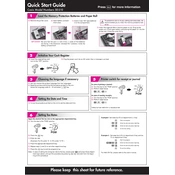
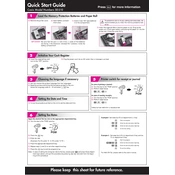
To perform a basic setup, first plug in the register and turn it on. Set the date and time by using the key to navigate to the "P" mode. Follow the prompts on the screen to input the correct date and time.
To change the paper roll, open the printer cover and lift the roll holder. Remove the used roll and insert a new one with the paper coming from the bottom. Close the printer cover after threading the paper through the slot.
First, note the error message displayed. Turn the key to the "OFF" position, wait a few seconds, and then turn it back on. If the error persists, refer to the user manual to identify the specific error code solution.
To program departments, turn the key to the "P" mode, then press the department button you wish to program. Input the desired settings, such as price or tax status, and press the subtotal button to save the changes.
To perform a daily sales report, turn the key to the "Z" mode and press the cash button. The register will print the daily sales report, which includes total sales, cash in drawer, and other details.
To create a backup, use the electronic journal feature to store sales data. Regularly print out reports and keep them in a safe place for record-keeping. Unfortunately, the SE-S10 does not support digital backups.
To reset to factory settings, turn the key to the "P" mode and press the following sequence: 3, subtotal, 0, cash. This will clear all programmed data and return the register to its default state.
If the cash drawer doesn't open, check if it is locked and use the provided key to unlock it. Also, ensure that the register is powered on. If the issue persists, manually open the drawer using the emergency latch located underneath.
To set up tax rates, turn the key to the "P" mode. Press the tax button, input the desired tax percentage, and press the subtotal button to save the setting. Repeat for additional tax rates if necessary.
If receipts are faint, check the paper roll to ensure it is thermal paper and correctly installed. Also, verify that the printer head is clean. If necessary, replace the paper roll with a new one.