Casio PXS6000 Quick Start Guide
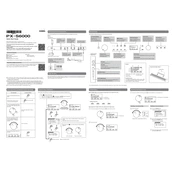
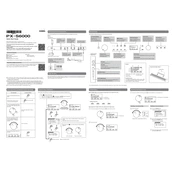
To connect your Casio PXS6000 to a computer, use a USB cable to connect the USB port on the keyboard to a USB port on your computer. Ensure that any necessary drivers are installed, which can typically be found on the Casio website.
First, ensure the keyboard is properly powered on and that all cables are securely connected. If the problem persists, perform a factory reset by following the instructions in the user manual. If the issue continues, contact Casio support for further assistance.
To transpose the keys on the Casio PXS6000, press the "Function" button, navigate to the "Transpose" setting using the arrow keys, and adjust the value using the dial or buttons to your desired key shift.
To perform a factory reset, turn off the keyboard, then hold down the "Function" button while turning it back on. Continue holding the button until the reset process begins. This will restore the keyboard to its original settings.
Regularly dust the keyboard with a soft cloth, avoid liquids near the instrument, and store it in a dry environment. Periodically check connections and cables for wear and tear.
Use the built-in recording function by pressing the "Record" button. Follow the on-screen instructions to start, stop, and save your recording. You can also connect to a computer and use DAW software for more advanced recording options.
Press the "Function" button and navigate to the "Touch Sensitivity" setting. Use the arrow keys to select your preferred sensitivity level, and confirm your choice by pressing the "Enter" button.
The Casio PXS6000 supports standard sustain pedals. For additional functionality, you can use Casio's proprietary pedals that offer half-pedal support and other features.
Check the Casio website for the latest firmware update. Download the file and transfer it to a USB drive. Insert the USB drive into the keyboard and follow the on-screen instructions to complete the update process.
Ensure that the volume is turned up and the headphones are not plugged in. Check the connections to external speakers, if used. If the problem persists, perform a factory reset or consult Casio support.