Casio SEC3500 Quick Start Guide
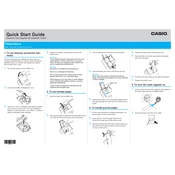
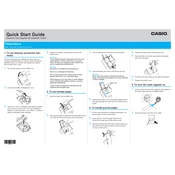
To program tax rates, turn the key to the 'PGM' position, navigate to 'Tax Table' settings, enter the tax rate, and press 'CA/AMT' to confirm. Refer to the user manual for detailed steps.
Turn the key to the 'Z' position, press the 'CA/AMT' button, and the register will print the daily sales report automatically.
To reset to factory settings, turn the key to 'PGM', press '3', then press 'Subtotal' followed by 'CA/AMT'. This will restore default settings.
Open the printer cover, remove the empty roll, insert a new roll with paper feeding from the bottom, close the cover, and press the feed button to ensure proper installation.
Ensure the register is plugged in and turned on. If it still doesn’t open, check if there is a jam or obstruction. Use the manual release lever underneath as a temporary measure.
In 'PGM' mode, select 'Department', input the department number, enter the name and other parameters, and confirm with 'CA/AMT'.
Check the printer ribbon or thermal paper roll. Ensure they are correctly installed and not depleted. Clean the printer head if necessary.
Access 'PLU' programming in 'PGM' mode, select the product, enter the new price, and confirm with 'CA/AMT'.
Yes, you can connect it via the designated interface. Ensure you have compatible software installed on your computer for data transfer and management.
Refer to the user manual for specific error code meanings. Common fixes include clearing the error by pressing 'C' or 'CE', checking connections, or restarting the machine.