Casio NAURTECH CETerm Ver.5.5.0 Scripting Guide
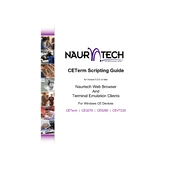
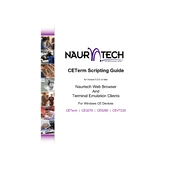
To configure Wi-Fi settings, navigate to the 'Network Settings' in the main menu. Select 'Wi-Fi' and enter your network credentials. Ensure you save the settings before exiting.
First, check if the Wi-Fi is enabled and the correct network is selected. Restart the terminal and verify your network credentials. If the issue persists, try resetting the network settings.
To update the software, connect the terminal to a stable internet connection. Go to 'Settings' > 'Software Update' and follow the on-screen instructions to download and install the latest version.
To perform a factory reset, go to 'Settings' > 'System' > 'Reset Options' and select 'Factory Reset'. Confirm your choice and wait for the device to reset, erasing all data.
Check the screen brightness settings and ensure the screen is clean. If the problem persists, try restarting the device. For persistent issues, consult the user manual or contact support.
Yes, you can customize the keyboard layout by accessing 'Settings' > 'Language & Input' > 'Keyboard Layout'. Select your preferred layout and save the changes.
To extend battery life, reduce screen brightness, disable unused apps and Wi-Fi when not needed, and enable battery saver mode. Regularly check for software updates that might improve battery performance.
To connect a Bluetooth device, enable Bluetooth in 'Settings'. Make the device discoverable, then select it from the list of available devices on the terminal and pair them.
Regular maintenance includes cleaning the screen and keyboard, checking for software updates, backing up data, and inspecting the device for any physical damage.
To secure data, use strong passwords, enable encryption, and regularly update the software. Consider using a mobile device management solution for added security.