Mitsubishi GT1275 VNBA, GT1275 VNBD, VNBA, User's Manual
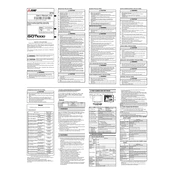
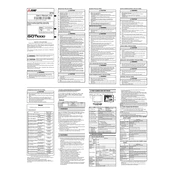
To perform a factory reset on the Mitsubishi GT1275 VNBA, navigate to the system settings menu, select 'Factory Reset', and confirm your choice. Ensure you have backed up any important data before proceeding as this will erase all configurations.
Routine maintenance for the GT1275 series includes cleaning the display and casing with a soft, dry cloth, checking for software updates regularly, and ensuring that all cables and connections are secure and free from wear.
If the touch screen on your GT1275 VNBD is not responding, check that the screen is clean and free of debris, restart the device, and verify the touch settings are configured correctly. If issues persist, a calibration might be necessary.
If the display is flickering, ensure that the power supply is stable and that all connections are secure. Update the display drivers and firmware, and perform a system diagnostic to check for hardware issues.
To update the firmware on your GT1275 VNBD, download the latest firmware from the Mitsubishi official website, transfer it to a USB drive, and connect it to the device. Follow on-screen instructions to complete the update process.
Yes, the GT1275 VNBA can be connected to a network for remote monitoring. Use the Ethernet port to connect to your network and configure remote access settings in the device's network menu.
If the GT1275 VNBD does not power on, first check that it is properly connected to a power source. Inspect the power cable and outlet for any damage. If all connections are secure, consider trying a different power source or contacting support.
To extend the lifespan of your GT1275 VNBA, ensure it is placed in a stable, clean environment away from extreme temperatures and moisture. Regularly check for firmware updates and perform routine maintenance.
To configure a new project on the GT1275 VNBD, access the project settings through the main menu, create a new project file, and input your project parameters. Save and test the configuration to ensure it meets your requirements.
Yes, the GT1275 series supports connection to external devices through its various ports including USB, Ethernet, and serial connections. Refer to the user manual for specific instructions and compatibility information.