Carrier 36S Installation Instructions Manual
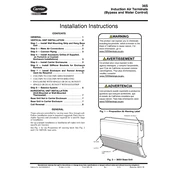
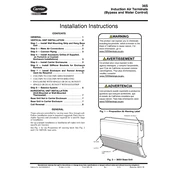
To reset the Carrier 36S thermostat, locate the reset button on the side or bottom of the device. Press and hold the button for about 5 seconds until the display resets. Make sure to consult the user manual for specific instructions related to your model.
Common error codes include E1 (sensor failure) and E2 (communication failure). For E1, check the sensor connections and ensure they are secure. For E2, verify the wiring connections between the thermostat and the HVAC system. Consult the manual for detailed troubleshooting steps.
To program for energy efficiency, set the temperature a few degrees lower in winter and higher in summer when no one is home. Utilize the programmable schedule feature to automatically adjust temperatures based on your daily routine.
Regular maintenance includes cleaning the thermostat cover, checking battery levels, ensuring connections are secure, and updating the software if applicable. Perform these steps every 6 months for optimal performance.
To switch modes, press the mode button on the thermostat until you reach the desired setting: heat, cool, or auto. Confirm the selection by pressing the enter or confirm button.
Ensure the thermostat is properly powered, and the circuit breakers are not tripped. Check if the settings are correct and the system mode is selected. If the problem persists, inspect the wiring connections.
Yes, the Carrier 36S can be integrated with compatible smart home systems. Refer to the user manual for instructions on connecting to Wi-Fi and syncing with your smart home hub.
To calibrate, access the settings menu, locate the calibration option, and follow the prompts to adjust the temperature reading. Use a reliable thermometer to compare and set the correct temperature.
Check if the thermostat is receiving power and the batteries are not depleted. Inspect the wiring connections and ensure the circuit breaker is not tripped. Replace batteries if necessary.
Yes, you can lock the settings by accessing the security or lock menu in the settings. Follow the on-screen instructions to set a PIN or lock pattern to prevent unauthorized changes.