Casio LKS250 Casiotone Quick Start Guide
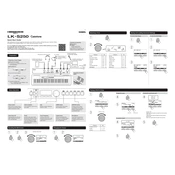
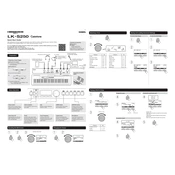
To connect your Casio LKS250 to a computer, use a USB cable. Connect the USB type B connector to the keyboard and the USB type A connector to your computer. Install any necessary drivers if prompted by the operating system.
First, ensure that the power adapter is securely connected to both the keyboard and a working power outlet. If using batteries, check if they are inserted correctly and replace them if necessary. If the problem persists, consult the user manual or contact customer support.
To perform a factory reset, turn off the keyboard. Then, hold down the "Tone" button while turning the keyboard back on. Release the button when the reset process begins. This will restore the keyboard to its original factory settings.
Yes, you can use headphones with the Casio LKS250. Simply plug your headphones into the headphone jack located on the rear panel of the keyboard. This will mute the internal speakers for private listening.
To change the voice or tone, press the "Tone" button, then use the number keys to enter the tone number you wish to select. You can refer to the tone list in the user manual for available options.
To clean your keyboard, use a soft, dry cloth to gently wipe the keys and surfaces. Avoid using any harsh chemicals or abrasive materials. For stubborn dirt, you can slightly dampen the cloth with water. Always ensure the keyboard is powered off during cleaning.
To record a performance, press the "Song Bank" button, then use the "Record" button to begin recording. Play your performance and press the "Stop" button when finished. You can play back the recording using the "Play" button.
Check for any dirt or debris that might be obstructing the keys. If the issue persists, try a factory reset. If the problem still continues, it may require professional servicing. Contact Casio customer support for assistance.
Yes, you can connect a sustain pedal to the Casio LKS250 via the pedal jack located on the rear panel. Make sure the pedal is compatible and connect it securely before use.
To adjust the volume, use the "Volume" dial located on the top panel of the keyboard. Turn the dial clockwise to increase the volume and counterclockwise to decrease it.