Casio CDPS90 Quick Start Guide
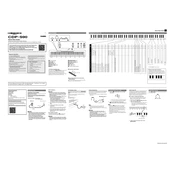
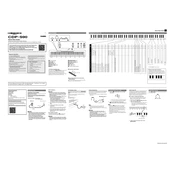
To connect your Casio CDPS90 to a computer, use a USB cable. Connect the USB Type-B port on the keyboard to a USB port on your computer. Install any necessary drivers if prompted.
First, check the volume setting and ensure it is not muted. Confirm that the headphones are not plugged in, as this will mute the speakers. If the issue persists, try performing a factory reset.
To transpose the Casio CDPS90, press the 'Function' button and then use the arrow keys to navigate to the transpose settings. Adjust the transpose value as desired.
To reset your Casio CDPS90 to factory settings, hold down the 'Function' button and press the 'Power' button. Continue holding until the reset confirmation appears on the display.
Regularly dust the keyboard with a soft, dry cloth. Avoid exposure to extreme temperatures and humidity. Ensure the power adapter is disconnected when not in use for extended periods.
Yes, the Casio CDPS90 has a jack for a sustain pedal. Simply connect a compatible sustain pedal to the appropriate jack.
Use the onboard recording function by pressing the 'Record' button, then play your performance. To stop recording, press 'Stop'. You can also connect to a computer to use digital audio workstation software.
Check the power supply connection and ensure the outlet is functional. If using batteries, verify they are correctly installed and have sufficient charge.
Press the 'Function' button and navigate to the touch sensitivity settings using the arrow keys. Adjust the sensitivity level to your preference.
Yes, you can layer sounds by selecting the 'Layer' function. Choose the primary sound, then select the secondary sound to layer on top.