Carrier TB C Installation And Operation Guide
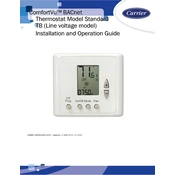
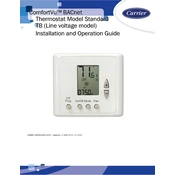
To reset the Carrier TB C thermostat to its factory settings, press and hold the 'Reset' button located on the side of the unit for 5 seconds. This will restore all settings to their original factory defaults.
First, check if the thermostat is receiving power by ensuring that the circuit breaker is not tripped and the batteries, if applicable, are not dead. If it still doesn't turn on, try resetting the thermostat.
To program a weekly schedule, press 'Menu' on the thermostat, select 'Schedule', and follow the prompts to set your desired temperatures for different days and times.
Ensure that the thermostat is in the correct mode (heating or cooling) and that there are no obstructions around the unit. Check for proper settings and recalibrate the thermostat if necessary.
Remove the thermostat from its wall mount by gently pulling it off. Open the battery compartment on the back, replace the old batteries with new ones, and reattach the thermostat to the wall mount.
The 'Hold' feature allows you to maintain a specific temperature setting indefinitely, overriding the programmed schedule until 'Hold' is turned off.
Check the Wi-Fi signal strength and ensure it's within range. Restart your router and the thermostat. If issues persist, reset network settings on the thermostat and reconnect.
Regularly clean the thermostat’s exterior with a soft cloth, replace batteries annually, and check for firmware updates to ensure optimal performance.
Access the 'Menu', select 'Settings', then 'Lock', and follow the prompts to set a 4-digit PIN to lock the thermostat screen.
A blank display could be due to power loss. Check the circuit breaker, and if the thermostat uses batteries, replace them. If the issue persists, consult a professional technician.