Carrier Toshiba TCB-IFTH1GUL Installation Manual
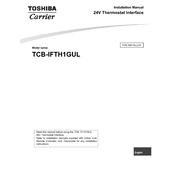
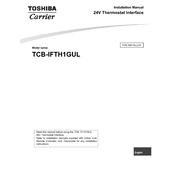
Ensure the unit is powered off. Connect the TCB-IFTH1GUL interface to the control board of your HVAC system using the appropriate connectors. Follow the wiring diagram provided in the installation manual for accurate setup.
Check if the unit is properly connected to the power source and the HVAC system. Ensure all cables are securely attached. If the issue persists, reset the unit by turning off the power, waiting for a few seconds, and turning it back on.
Yes, the TCB-IFTH1GUL can be integrated with compatible smart home systems. Ensure your smart home hub supports the protocols used by the TCB-IFTH1GUL and follow the integration instructions provided by the hub manufacturer.
Visit the official Carrier Toshiba website to check for the latest firmware updates. Follow the instructions provided on the site to download and install the update onto the TCB-IFTH1GUL. Make sure to back up your settings before proceeding.
Regularly check all connections for signs of wear or damage. Clean the unit and its surroundings to prevent dust accumulation. Perform a system diagnostic check every six months to ensure all components function correctly.
Ensure the temperature sensor is not obstructed or placed near a heat source. Verify that the sensor is correctly calibrated according to the user manual. If issues persist, consider replacing the sensor.
Locate the reset button on the TCB-IFTH1GUL. Press and hold the button for 10 seconds until the indicator light blinks, signaling that the factory reset is complete. Reconfigure the settings as needed.
Check all wiring connections between the TCB-IFTH1GUL and the HVAC system for loose or damaged wires. Ensure the interface is using the correct communication protocol. Restart both the interface and the HVAC system to reset the connection.
The TCB-IFTH1GUL is designed specifically for compatibility with Carrier and Toshiba HVAC systems. Using it with other brands may require additional adapters or may not be supported. Consult with a professional installer for guidance.
Access the settings menu via the user interface. Navigate to the language settings option and select your preferred language from the list. Confirm the selection to apply the changes.