Carrier COR 5 Quick Start Guide
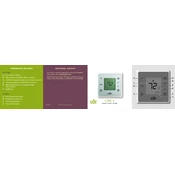
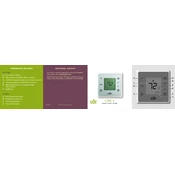
To change the temperature settings, press the 'Mode' button to select heating or cooling, then use the up and down arrows to adjust the temperature to your desired setting.
First, check that the thermostat is properly connected to a power source. Ensure that the circuit breaker has not tripped. If the issue persists, consult the user manual for troubleshooting steps or contact customer support.
To reset the thermostat to its factory settings, hold down the 'Reset' button located on the back of the unit for about 10 seconds until the screen goes blank and reboots.
It's recommended to check your thermostat's settings and clean the unit every 6 months. Ensure that the sensors are free of dust and debris for optimal performance.
Yes, the Carrier COR 5 thermostat can be controlled remotely using the Carrier app. Make sure your device is connected to Wi-Fi and follow the app instructions to pair it.
Refer to the user manual for a list of error codes. Common codes include E1 for communication errors and E2 for sensor faults. Each code will have specific troubleshooting steps.
Access the scheduling menu from the main screen, select the day and time slots, and set your desired temperature settings for each period. Save the schedule once complete.
Ensure that your Wi-Fi network is operational and that the thermostat is within range. Restart the thermostat and attempt to reconnect. If issues persist, check for any firmware updates or consult support.
Yes, the Carrier COR 5 is compatible with most smart home systems like Amazon Alexa and Google Assistant. Use the respective app to link and control the thermostat via voice commands.
Check for firmware updates via the Carrier app. If an update is available, follow the on-screen instructions to download and install it on your thermostat.