Canon MultiPASS C3500 User's Manual
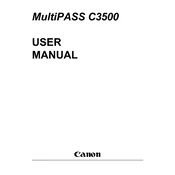
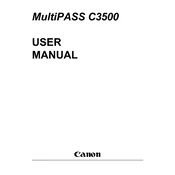
To install the Canon MultiPASS C3500 printer driver on Windows 10, download the latest driver from the Canon support website. Run the downloaded file and follow the on-screen instructions to complete the installation. Restart your computer if prompted.
Ensure the printer is turned on and connected to your computer. Check for any error messages on the printer's display. Verify that the printer has enough paper and ink. If the issue persists, try reinstalling the printer driver.
Turn off the printer and unplug it. Open the printer cover and gently remove any jammed paper, being careful not to tear it. Check for small pieces of paper and remove them. Close the cover, plug in the printer, and turn it back on.
Use high-quality inkjet paper designed for your printer. Standard sizes such as A4, Letter, and Legal are supported. Avoid using paper that is too thick or too thin, as this may cause feeding issues.
To perform a nozzle check, open the printer software on your computer and select the maintenance tab. Choose 'Nozzle Check' and follow the on-screen instructions. The printer will print a test page, allowing you to check for clogged nozzles.
While third-party ink cartridges may work with the Canon MultiPASS C3500, it is recommended to use Canon-branded cartridges to ensure optimal performance and print quality. Using third-party cartridges may void the warranty.
Access the printer maintenance settings through the printer software on your computer. Select 'Clean Print Head' and follow the instructions. This process may take a few minutes and will use some ink.
Ensure that the ink cartridges are not empty and are properly installed. Run a nozzle check and clean the print head if necessary. If the problem continues, reinstall the printer driver.
The Canon MultiPASS C3500 does not have built-in networking features. You can connect it to a single computer, which can then share the printer over the network using Windows or macOS built-in sharing features.
Open the printer cover and wait for the cartridge holder to move to the replacement position. Remove the empty cartridge and insert the new one, ensuring it clicks into place. Close the printer cover and follow any on-screen instructions to align the new cartridge.