Canon Color Bubble Jet BJC-250 User's Manual
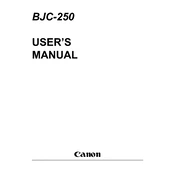
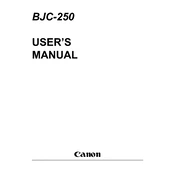
To install the driver for the Canon Color Bubble Jet BJC-250 on Windows 10, download the compatible driver from the Canon support website. Run the downloaded file and follow the on-screen instructions to complete the installation. If the driver is not available, use the Windows Update feature to find a generic driver.
If the printer is not printing colors, first check the ink cartridges to ensure they are not empty. Clean the print head using the printer’s maintenance software. If the problem persists, align the print head and try printing a test page.
To clear a paper jam, first turn off the printer and unplug it. Open the front cover and gently remove any stuck paper. Ensure there are no small pieces left inside. Close the cover and restart the printer.
Blank pages can be caused by empty ink cartridges or clogged print heads. Check the ink levels and replace if necessary. Run the printer’s cleaning cycle to unclog the print head. If the issue continues, reinstall the printer driver.
To manually clean the print head, remove it from the printer. Soak the print head in warm water for a few minutes to dissolve any dried ink. Allow it to dry completely before reinstalling. Run a test print to ensure proper functioning.
While third-party ink cartridges can be used, it is recommended to use original Canon cartridges for optimal performance and to avoid potential damage to the printer. If using third-party cartridges, ensure they are compatible with the BJC-250 model.
To align the print head, access the printer properties from your computer and select the maintenance tab. Choose the print head alignment option and follow the instructions to complete the process. This ensures optimal print quality.
Regular maintenance tasks include cleaning the print head, aligning the cartridges, checking ink levels, and ensuring there are no paper debris inside the printer. Perform these tasks monthly to maintain printer efficiency.
Error code E27 typically indicates a waste ink absorber is full. Reset the printer by turning it off and unplugging it. Press and hold the resume button while plugging it back in until the light blinks. Release the button and power the printer back on.
To improve print quality, ensure you are using the correct paper type and quality settings in the printer properties. Regularly clean and align the print head, and use genuine Canon ink cartridges for best results.