Canon Color Bubble Jet BJC-2100 Series User's Manual
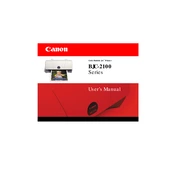
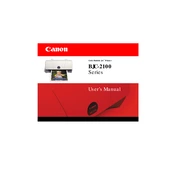
To install the drivers for the Canon Color Bubble Jet BJC-2100 on a Windows computer, first download the drivers from the Canon support website. Next, run the installer and follow the on-screen instructions. Connect the printer to your computer using a USB cable when prompted.
Check if the printer is properly connected to the power source and the computer. Ensure there is enough paper in the tray and the ink cartridges are not empty. Run a printer diagnostic test and check for any error messages.
To clean the print head, access the printer's utility program on your computer. Select the 'Maintenance' tab and choose 'Clean Printhead'. Follow the instructions to complete the cleaning process.
Faded or streaked printouts may be due to low ink levels or clogged nozzles. Check the ink levels and replace if necessary. Perform a print head cleaning using the printer maintenance software.
To perform a test print, turn on the printer and press and hold the 'Resume' button until the printer starts printing a test page. This will help you diagnose any print quality issues.
Open the printer cover and wait for the cartridge holder to move to the replacement position. Remove the empty cartridge and insert a new one, ensuring it clicks into place. Close the cover and align the cartridges if prompted.
Turn off the printer and gently remove any jammed paper from the paper tray or output slot. Open the printer cover and check for any additional pieces of paper inside. Ensure the paper is not overloaded or misaligned in the tray.
Yes, the Canon BJC-2100 supports multiple paper sizes. Adjust the paper guide in the tray to fit the paper size you are using and select the appropriate paper size in your printer settings on the computer.
Regularly clean the printer's exterior and interior to prevent dust buildup. Use the printer's maintenance software to clean and align the print head periodically. Always use compatible ink cartridges and avoid overloading the paper tray.
Download the latest drivers for Mac from the Canon website. Connect the printer to your Mac using a USB cable, and follow the installation instructions provided by the driver to complete the setup.