Canon BJC-4300 User's Manual
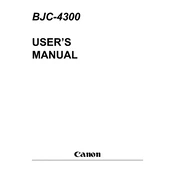
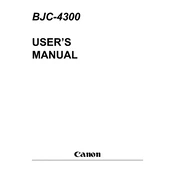
To install the Canon BJC-4300 printer driver on Windows 10, download the compatible driver from Canon's official website. Run the installer and follow the on-screen instructions. If no Windows 10 driver is available, try using a driver for an earlier version of Windows in compatibility mode.
First, check that the printer is properly connected to your computer and powered on. Ensure there is paper in the tray and the ink cartridges are not empty. Run the printer troubleshooter on your computer. If the problem persists, reinstall the printer driver.
Turn off the printer and unplug it. Gently remove any visible paper from the paper tray and output slot. Open the printer cover and carefully remove any jammed paper inside. Ensure there are no torn pieces left inside. Close the cover and restart the printer.
To clean the print head, open the printer software on your computer and locate the maintenance or cleaning option. Follow the prompts to perform a print head cleaning. Alternatively, manually remove the print head and clean it with a soft cloth and distilled water.
The Canon BJC-4300 printer is compatible with Canon BC-20 black ink cartridges and Canon BC-21e color ink cartridges. Ensure to use genuine Canon cartridges to maintain print quality.
To improve print quality, ensure you are using high-quality paper and genuine Canon ink cartridges. Perform a print head alignment and cleaning via the printer software. Check and adjust the print settings to match the type of document you are printing.
Strange noises could be due to a paper jam, loose components, or worn-out parts. Check for any obstructions or loose parts inside the printer. If the noise persists, consult a professional to inspect and possibly repair the printer.
To replace an ink cartridge, open the printer cover and wait for the cartridge holder to move to the replacement position. Carefully remove the old cartridge by pulling it up. Unpack the new cartridge, remove any protective covers, and insert it into the holder. Close the printer cover.
Yes, the Canon BJC-4300 can print on a variety of media types including plain paper, envelopes, transparencies, and photo paper. Ensure to select the correct media type in the printer settings for optimal results.
To perform a self-test, turn off the printer. While holding down the Resume button, press and release the Power button. Release the Resume button once the Power light is on. The printer should print a test page automatically.