Canon Color Bubble Jet BJC-610 User's Manual
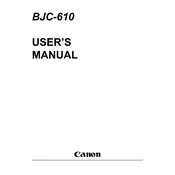
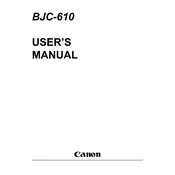
To set up the Canon Color Bubble Jet BJC-610 printer, start by unboxing the printer and placing it on a stable surface. Connect the power cable to the printer and an electrical outlet. Install the ink cartridges by opening the front cover, lifting the cartridge holder, and inserting the cartridges into their respective slots. Close the cover and connect the printer to your computer using a parallel port cable. Install the printer drivers from the Canon website or the CD provided and follow the on-screen instructions.
If your Canon BJC-610 printer is not printing, first check that the printer is powered on and connected to your computer. Ensure that there is paper in the tray and the ink cartridges are properly installed. Verify that the printer is set as the default printer in your computer's settings. If the problem persists, try reinstalling the printer driver or checking for any error messages on the printer display.
To fix paper jams in the Canon BJC-610, turn off the printer and unplug it. Open the front cover and gently remove any jammed paper by pulling it out in the direction of the paper path. Avoid tearing the paper. Check for any small pieces of paper stuck inside and remove them. Once cleared, close the cover, plug in the printer, and turn it on.
Regular maintenance for the Canon BJC-610 includes cleaning the print head to prevent clogs, which can be done through the printer's maintenance settings. Keep the exterior and interior parts of the printer clean and free of dust. Replace ink cartridges when they are low or empty and use the printer regularly to prevent ink from drying in the nozzles.
To replace ink cartridges in the Canon BJC-610, ensure the printer is on. Open the front cover and wait for the cartridge holder to move to the replacement position. Press down on the cartridge you wish to replace and remove it. Unpack a new cartridge, remove the tape, and insert it into the holder, pressing until it clicks into place. Close the front cover.
Streaks or missing colors in prints from the Canon BJC-610 can be due to clogged print heads. Perform a nozzle check and cleaning cycle through the printer’s maintenance menu. If the issue persists, manually clean the print head with a lint-free cloth and isopropyl alcohol. Ensure that ink cartridges are not empty or expired.
To connect the Canon BJC-610 to a modern computer without a parallel port, use a parallel-to-USB adapter cable. Connect the parallel end to the printer and the USB end to the computer. Install the necessary drivers from the Canon website and configure the printer settings on your computer.
Yes, the Canon BJC-610 supports various paper sizes including A4, Letter, and Legal. Adjust the paper guides in the input tray to match the size of the paper being used, and select the correct paper size in the printer settings on your computer before printing.
If the Canon BJC-610 prints blank pages, check if the ink cartridges are empty or improperly installed. Perform a print head cleaning through the maintenance menu to clear any clogs. Ensure the correct printer driver is installed and selected in your print settings.
To perform a self-test on the Canon BJC-610, turn off the printer. Press and hold the Resume button while turning the printer back on. Release the Resume button after the printer begins to print a test page. This will help determine if the printer hardware is functioning correctly.